Dec 2022
On the sixth day of Techmas Waterstons gave to me...
Tips for accessibility.
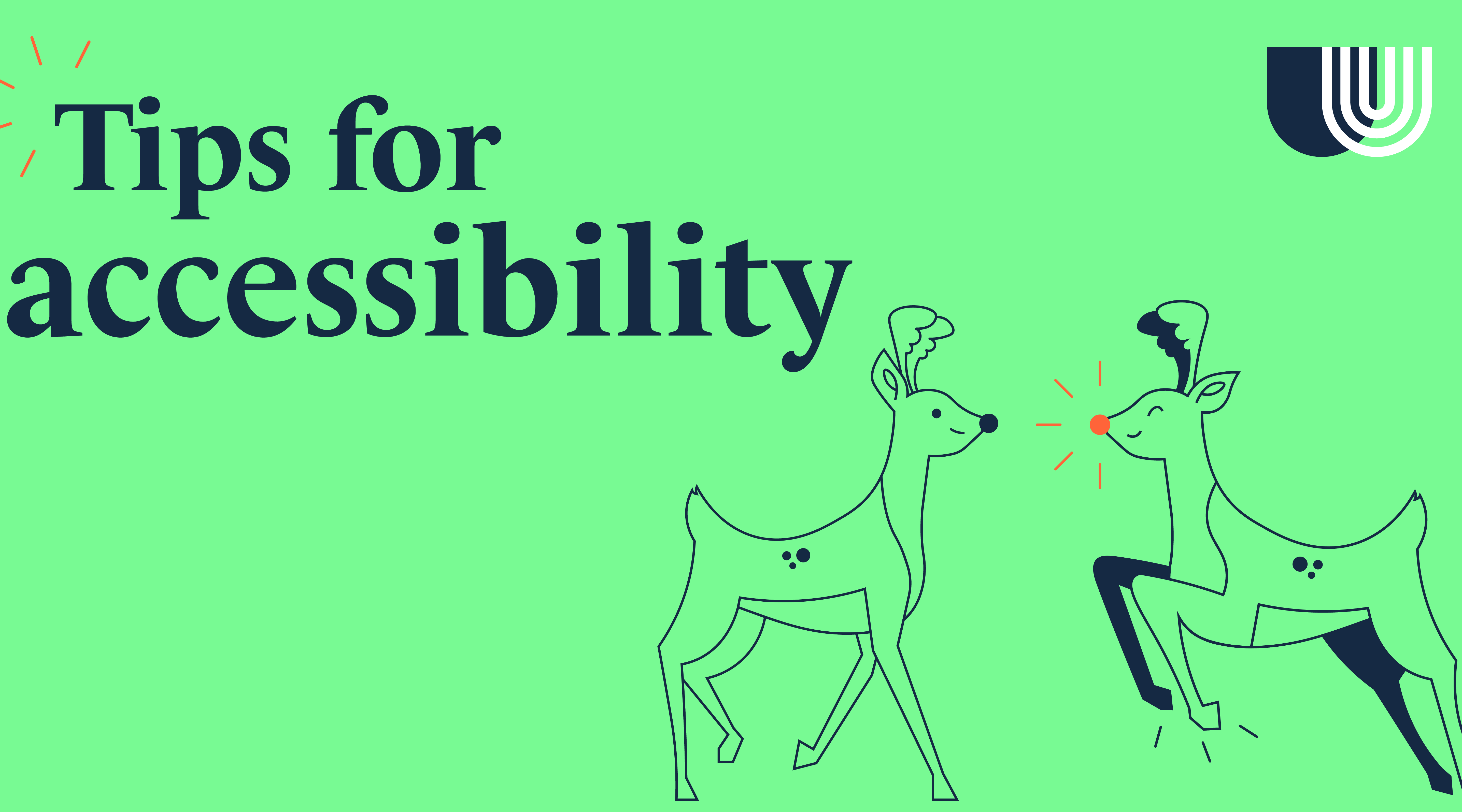
Diversity and inclusion have never been more important for organisations and at Waterstons, we make sure we support our employees with whatever accessibility needs they may have.
Having a disability either permanent or temporary should not stop you working, using or accessing IT tools and the big wide world of the internet. But, there is no need to invest in expensive software without trying Windows Ease of Access features initially.
Windows has multiple features to ease accessibility whether it is from a vision, hearing, dexterity, mobility or focus aspect.
Login on easily
By setting up Windows Hello, you are able to log on using
- Face Recognition
- PIN
- Fingerprint
Need to make it easier to see?
Whether you need the text or mouse to be bigger, need your screen to be a different colour or just need to filter some colours out.
All of this can be changed to help you navigate your computer more easily.
To adjust any of the above go to start button, then select Settings > Ease of Access.
No need for typing
Windows has a couple of features which mean you’re able to use your machine without the need for a keyboard.
- Voice Recognition
Quick and easy to set up, this allows you to send commands to your computer from ‘start’ to ‘correct word’, all the way to ‘exclamation mark’
- Typing to talk feature
If built in and preset, simply press the windows key on your keyboard + H to launch the dictation toolbar
There are lots more features available, but these are some of the more common.
You can full all the features by visiting Discover Windows accessibility features - Microsoft Support
To find out how you can enable accessibility features for your team, get in touch with Lora at lora.barclay@waterstons.com